Episodes
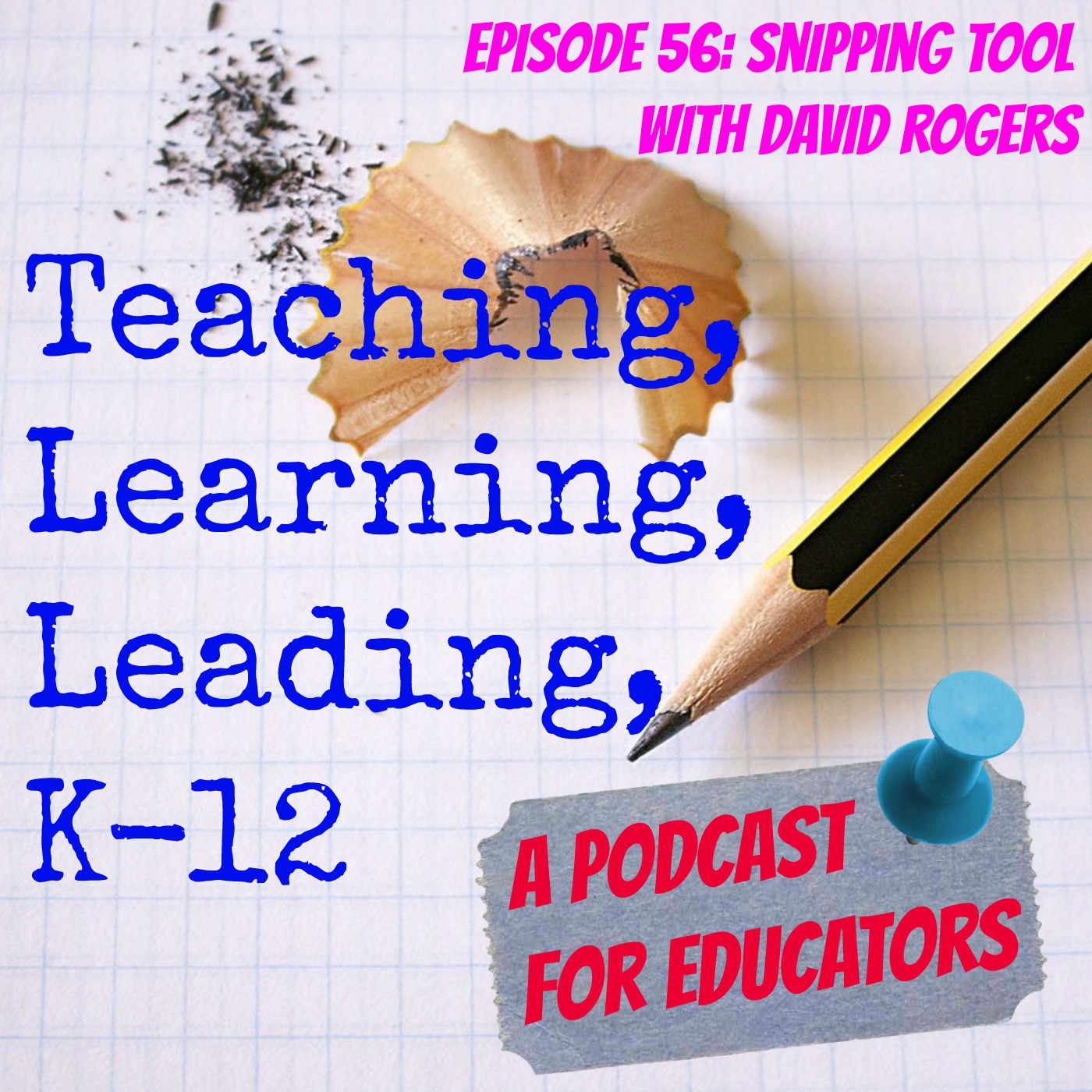
Thursday May 28, 2015
Episode 56: Snipping Tool with David Rogers
Thursday May 28, 2015
Thursday May 28, 2015
![]()
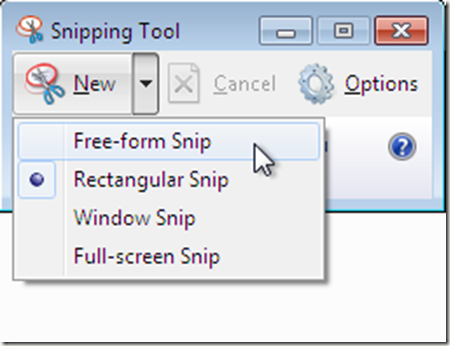
Snipping tool is a free utility application that comes with standard installations of Windows 7 and Windows 8. In Windows 7 click: Start > All Programs > Accessories > Snipping Tool.
(With Windows 8, press the Win Key and type Snipping Tool)


What is so great about Snipping Tool? Many people have a need for taking a “snapshot” of any number of things on their computer. Especially if you are creating a “howto” document.
Windows Snipping Tool has the following options:
Free Form snip
Rectangular snip (default)
Window snip
Full-Screen snip

If you are going to use snipping tool a lot, I suggest you pin it to the Windows Taskbar, that way it is always available and a one click execute.
When you get ready to take a screenshot, just click on Snipping Tool. The snipping tool window will pop up and your cursor will become an active selection cursor depending on which mode you are in. You then select or choose the portion of the screen you would like to capture.
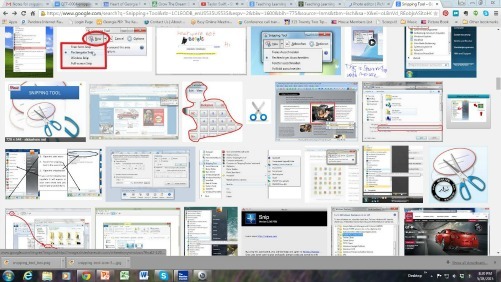
Once you have snipped all or a portion of your screen (or Window), the Snipping Tool Window opens. In the snipping tool window, you have a pen, a highlighter and an eraser to use to edit the image. The pen is a free form drawing tool as is the highlighter. These tools, although simple, allow you to circle, underline, highlight & markup the file as you see fit. You do not have a lot of editing features. Snipping Tool is a simple tool, but it is very effective.
After you have edited the file, you have the option of saving it. The file can be saved in three popular graphic file formats:
PNG (Portable Network Graphic)
GIF (Graphic Interchange Format)
JPG (Joint Photographic Experts Group)
Or as a single HTML file (MHT file to be opened in a web browser) (This is not an easily edited format. Used mostly for archive purposes).
After you save the file, it is ready to be used as is any graphic file.
Review:
Snipping Tool is a free, quick and easy tool for Microsoft OS users to create graphic images of anything on their desktop.
It comes as a standard installed utility in Windows 7 and later OSs.
It is found in the Accessories menu under the Start Menu.
It saves “snips” in three popular graphic file formats (& MHT format).
It has a pen and highlighter for basic editing (highlighting).
Target audience: Anyone that creates “howto” documents, technical documents or reference material.
Follow David on his Technology Blog
Length: 10:29
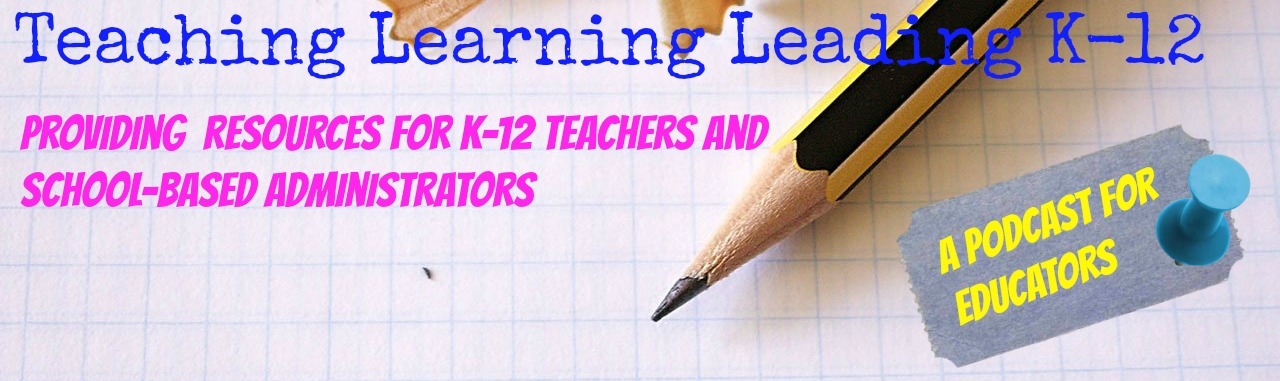
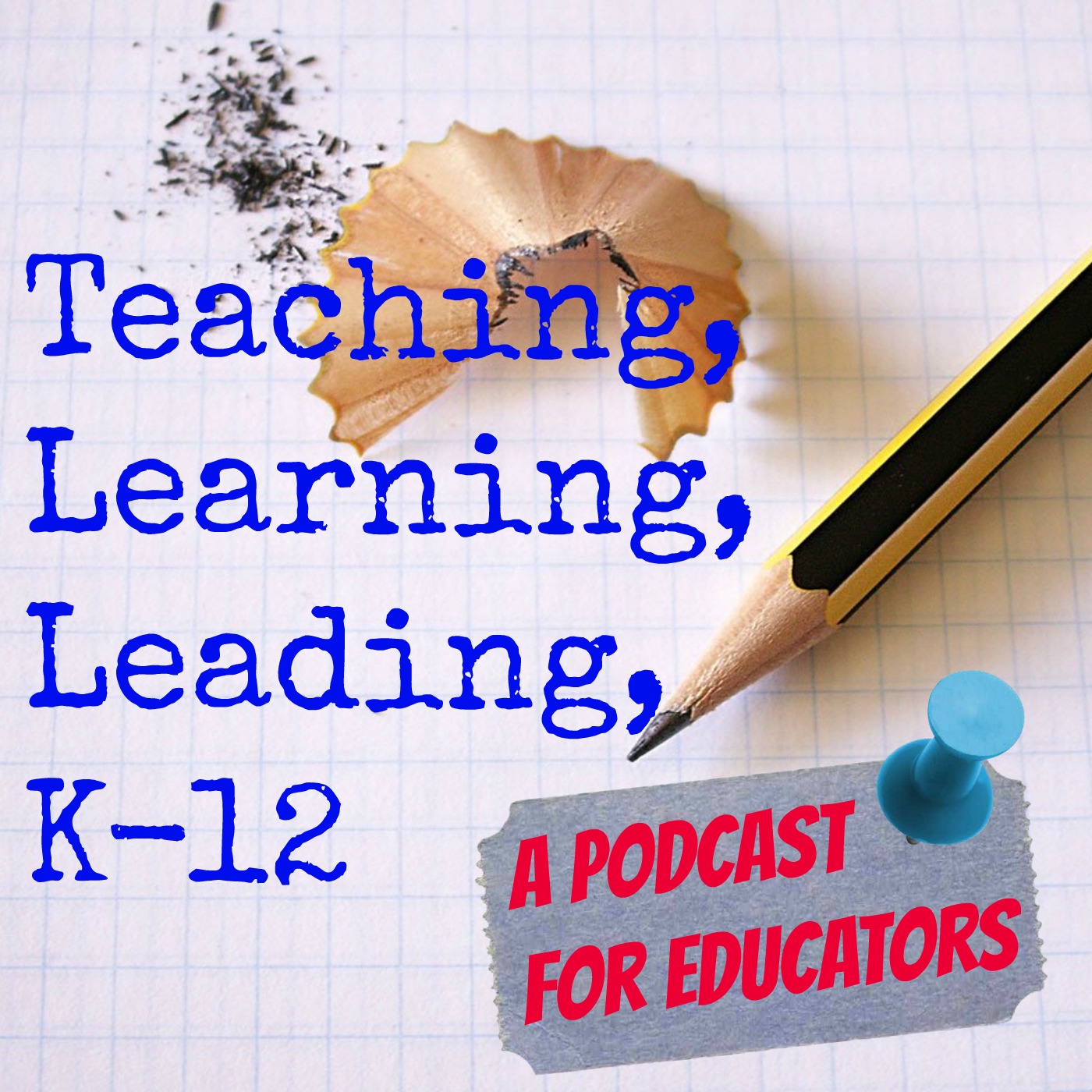
No comments yet. Be the first to say something!